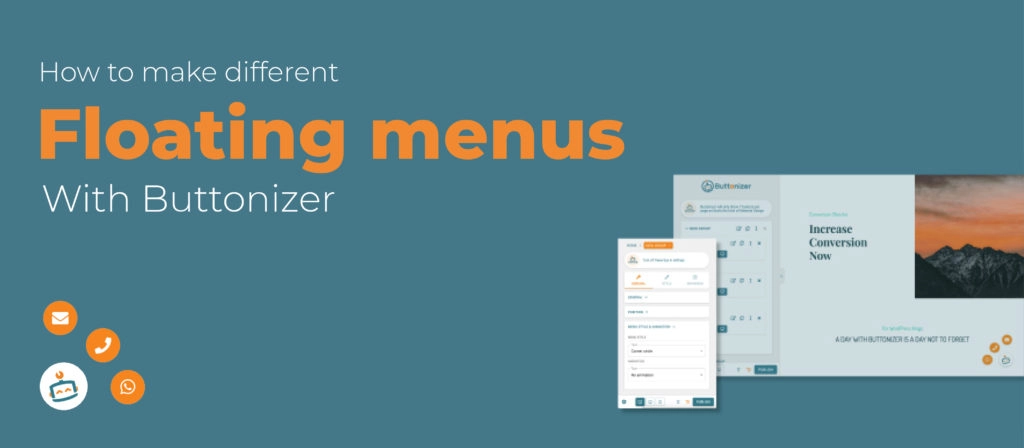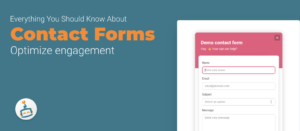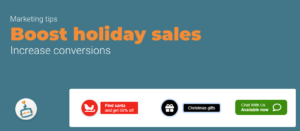Floating action buttons, sticky buttons, floating menus, etc. you probably heart of them. But why should you use a floating menu on your website? And how do you make different floating menu designs with Buttonizer? In this article, I will tell you all about the floating menu! Or watch the YouTube tutorial down below!
Why a floating menu?
A floating menu like Buttonizer makes conversions happen. Web visitors are drawn to the menu, they like the design and are curious. People like to press on Buttons. Floating menus are easy to use and much quicker. For instance, if a customer wants to reach you. Filling in a contact form is a lot of work and lots of costumers will leave your website. Life is buzzy and people want a quick response. The average time to get a response on an email is 9 hours, but sometimes it even takes companies hours or days to respond… The average response time with text messages is 90 seconds. So, if a client has an urgent question, they are most likely to use something quick as a chat message over a contact form or email. Simply because it takes less time, it’s easy to use and they will get a quicker response back. Floating menus aren’t just for contact, you can also make a download button, social share buttons, and much more. Buttonizer is a multi-tasking tool!
Floating menus are also very small, and you can design them yourself. So, it fits your website perfectly. You can animate your menu with Buttonizer, it gets the attention of your website visitors quicker.
Different shaped menu bars
Buttonizer provides you with a lot of choices. You can add images, self-made icons, colors, animations, and much more. You can also change the menu style. There are a couple of options: Default, faded, corner circle, build up and many more. Try them all out and choose the menu that fits the design of your website best! I’m also showing how to make the different menu styles, you can read the article below or you can watch the video on YouTube.
How to make a floating menu with Buttonizer
Make a new button group with Buttonizer and change the names of the buttons. When your group is complete go to general > Menu style & animation. There are nine different options for menu styles. The default, Corner circle, and the square are the most popular ones. These menu styles fit with almost every web design. Try all the Buttonizer menu styles and choose the one that fits your web design best!
Go to position and place the button wherever you want. Most people leave the button in the right corner of their website. You can leave the button there but try changing the position of Buttonizer. Be creative and have fun! 🙂
TIP:
Instead of going to the settings by going to the group menu first, you can click on the little pencil in the right corner of the button. This is a lot faster!
Add an animation to increase the conversion rate
With Buttonizer you can add an animation. Animations are very useful! They are a great way to draw attention to your button, and that is exactly what we want right? There are a couple of different options, test them all and choose the animation that you like most
Change the repeat count of the animation. Isn’t it great that you can customize your animation?
Share your Buttonizer on our socials, we love to see all of your creations!
You can follow the steps of this blog or you can watch the YouTube video on how to make a social share button. In that video we show you everything we explained here, but with screen recordings. We will link the video down below. If there are any uncertainties or if you have questions about Buttonizer, you can always send a message to our customer service. We are happy to help you guys to have the best experience with Buttonizer as possible!